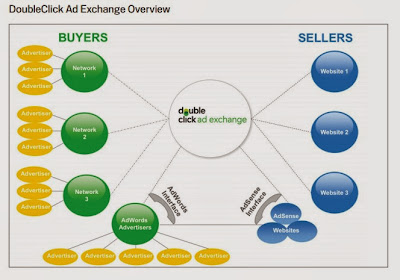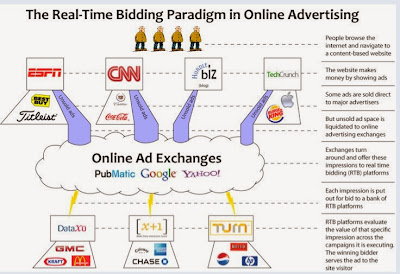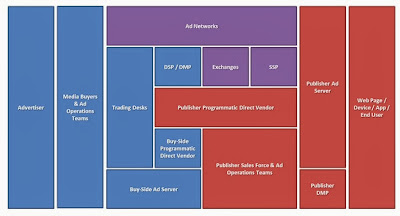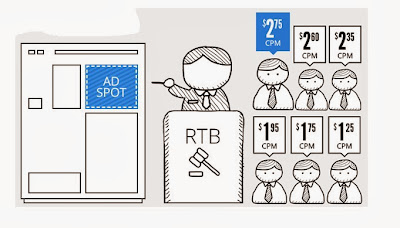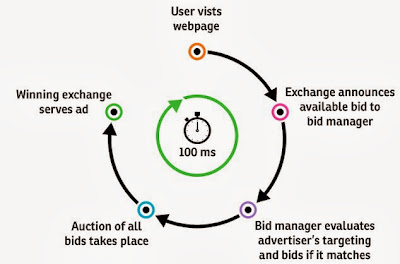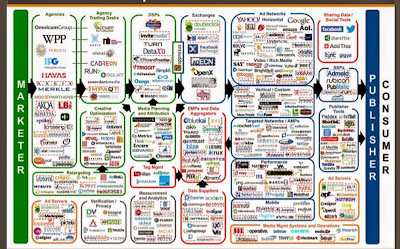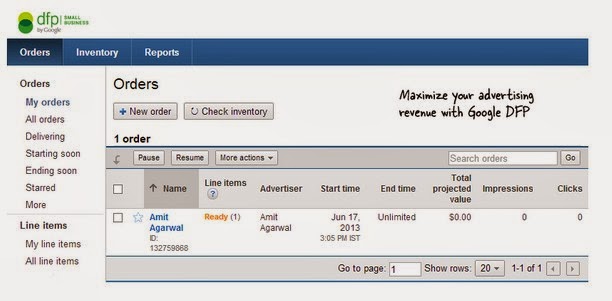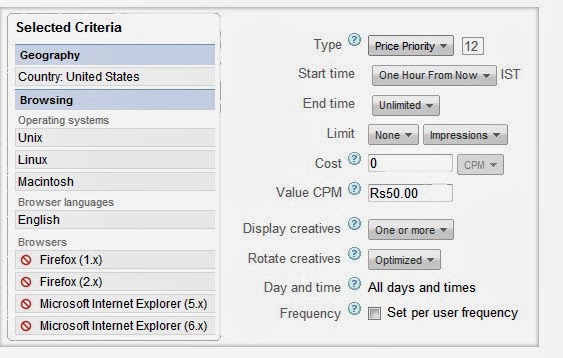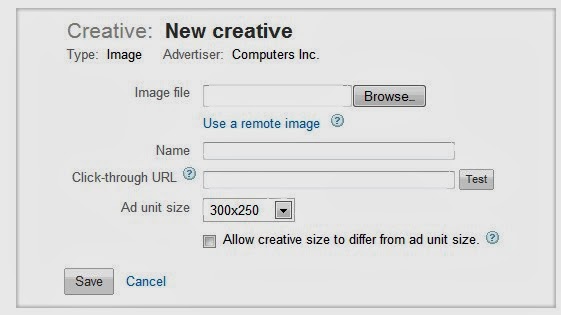Ad exchanges are technology platforms that facilitate the bided buying and
selling of online media advertising inventory from multiple ad networks
The Double-click Ad Exchange is
a real-time marketplace to buy and sell display advertising space. By
establishing an open marketplace where prices are set in a real-time auction,
the Ad Exchange enables display ads and ad space to be allocated much more
efficiently and easily across the web. It’s just like a stock exchange, which
enables stocks to be traded in an open way.
Who
participates in the Ad Exchange?
Again, imagine the Ad Exchange
as a stock exchange. Only the largest brokerage houses actually plug into, say,
the NYSE. In the Ad
Exchange world, those are:
1. The
large online publishers (sellers)—websites like portals, entertainment sites
and news sites
2. Ad
networks and agency holding companies that operate networks (buyers)—companies
that connect web sites with advertisers.
But it’s not just the direct
participants who benefit. As an individual investor, you can buy and sell
shares on the stock exchange through an online broker, without needing to plug
in to the NYSE mainframe. It’s the same for AdWords advertisers and AdSense
publishers who get access to the extra publishers and certified ad networks in
the Ad Exchange, through their AdWords or AdSense interface. Similarly,
advertisers who use other participating ad networks can get the benefits of the
Ad Exchange.
What
does the Ad Exchange mean for the display advertising ecosystem?
Sellers
in the Ad Exchange:
1. Can make the most money for their
ad space, every time a page on their site loads with an ad (called an
“impression”). In the past, too many sellers had inventory unsold or sold for a
price below its potential market value.
2. Get
access to many more advertisers, while still being able to control who can
advertise on their site.
3. Benefit
from simplified reporting and payments—a single exchange manages it all.
Buyers
in the Ad Exchange:
1. Get
access to many more websites and more ad space.
2. Can
use technology that allows them to bid for ad space in real time, depending on
how much they value a particular ad impression.
3. Have
more controls over where their ads run and don’t run.
Google AdWords advertisers:
1. Have
easy access to the websites in the Ad Exchange, as well as all the existing
websites in the Google Content Network—all through their AdWords interface.
Google AdSense publishers:
Have their ad space available
to certified ad networks in the Ad Exchange. This means more quality display
advertisers competing for their ad space and higher returns. AdSense publishers
get the benefit of this through their AdSense interface, without having to log
in to the Ad Exchange itself.